Use the form bellow to quickly find an answear to your question or contact our support team at support@transsped.ro or by phone at 021.210.75.00. Access our drivers section for our hardware and software solutions.
To find out what operating system you have please follow the steps bellow:
To check if the certificate is installed correctly: connect the device to your computer, open a page in Internet Explorer, then go to Tools → Internet options → Content → Certificates → Personal and verify that the certificate from Trans Sped is present under your name (see the screenshot bellow). If the certificate is present, then it has been installed correctly.
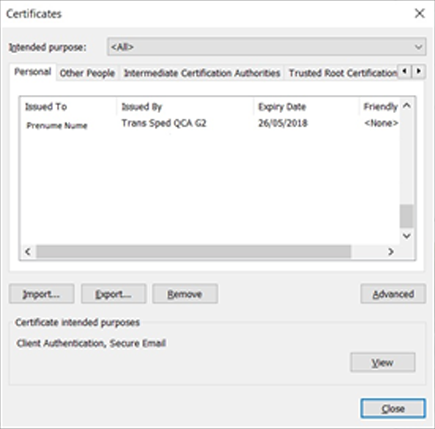
If the certificate does not appear in the window, you need to export the certificate manually.
For a guide on how to export the certificate, please contact us and we will send you a guide for your device.
After the export procedure, check again in Internet Explorer if the certificate is present.
If you want to use the digital certificate for ANAF fiscal declarations, the next step is filling out the confirmation form. You can download it from ANAF's website at www.anaf.ro → Servicii online / Declaratii electronice → 05. Descarcare declaratii → Documentul de confirmare. We recommend saving this document in your computer then filling out your details (name, CNP, email etc) and digitally sign it and send it to us via email at confirmare@transsped.ro.
Fill the form only at the first part, with your name, first-name and signature. The other fields will be automatically filled and also filled by the authority.
The confirmation document needs to be uploaded back to ANAF after finishing.
For your signature to be validated by Adobe Reader, you need to make the following settings:
To check if your token is locked, try to connect to it using the application provided for that particular device.
The device will lock itself if you put in the wrong PIN 8 times.
To unlock your device you will have to bring it with you or send it to our headquares. You must also have a signed request for a new PIN code. Please contact us and we will help you with the required form.
You can find all the documents that are required in our certificates section.
Only the certificate holder may leave or take documents from our headquarters.
For security reasons the PIN is sent to the certificate holder on the same day as the token, in a different envelope, via the Romanian Post. If you have not received it please contact us.
The certificate in a .cer format can be downloaded from here. Simply insert write your email and solve the captcha and click “Descarca: PEM”.
Because Trans Sped is a Trusted Service Provider that conforms to eIDAS regulation (910/2014), all signatures are extended by default.
To sign a .pdf document using Adobe Acrobat Reader DC you have to follow these steps: Tools –>Certificates –> Digitally Sign –> Create the signature field –> Sign.
The same certificate can be used when dealing with multiple state institutions. After registering the certificate in the institution's database, you can use it to sign documents or to access the institution's website. Example of institutions: ANAF, CNAS, Ministerul Fondurilor Europene (MySmis2014), SEAP, ForExeBug, InfoNot etc.
In case you received this error on the ANAF website:
„Eroare! Certificatul cu care a semnat autoritatea de certificare, respectiv a doua semnatura din documentul de confirmare utilizat, a expirat. Pentru rezolvarea situatiei, trebuie sa descarcati un nou document de confirmare, sa-l completati, sa-l semnati, apoi sa-l trimiteti autoritatii de certificare sa-l semneze cu un certificat valabil si ulterior sa utilizati acest document de confirmare in aplicatiile de inregistrare si reinnoire.”
Please fill out a new confirmation form and send it to us at confirmare@transsped.ro to be signed by us and, after that, upload the file again.
If you format your PC you need to reinstall the drivers for your respective device.